Lever Integration Guide
Our guide to integrating MoBerries in your Lever system.

1. Connect MoBerries to Lever
What you need? You should already have a Lever account and have administrator permissions.
Step1: Connect MoBerries with Lever
Login to your MoBerries account. Then go to More > Integrations > Lever and click on Connect
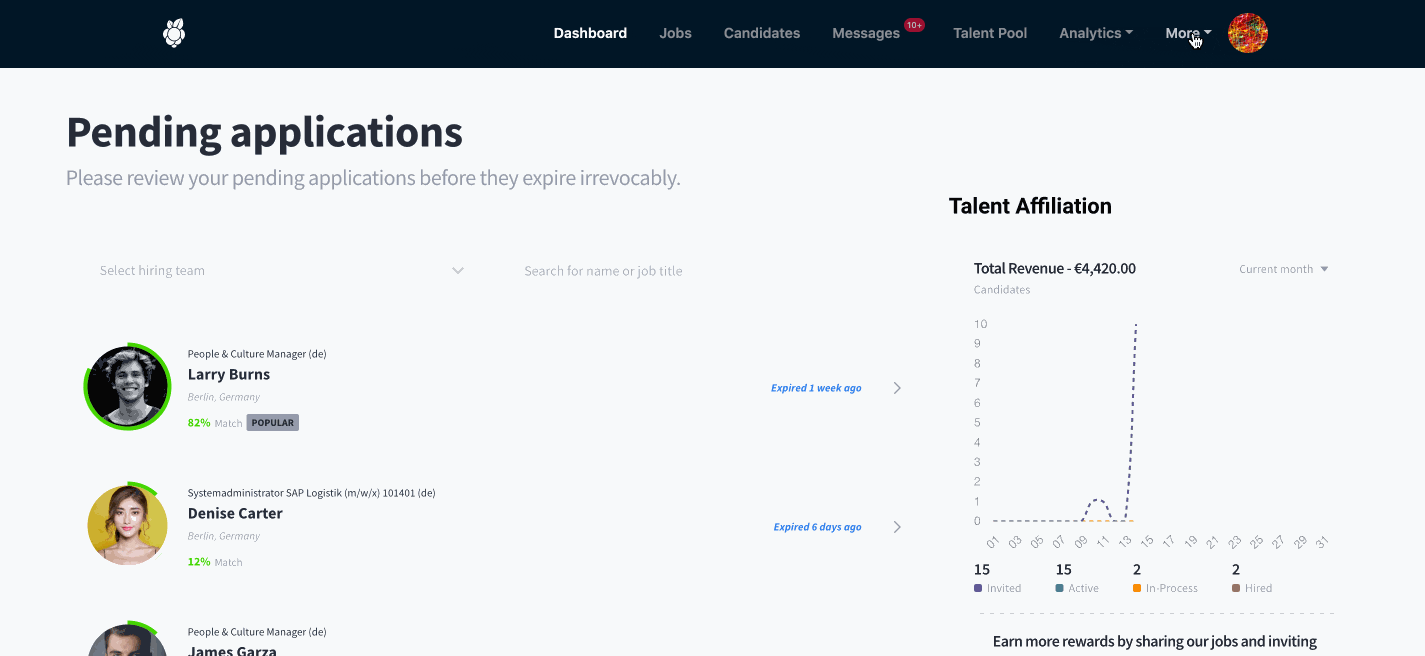
In the next step you can select the integration settings.
2. Select Job Import and Application Export
a. Job import
As a next step, you should select the integration settings.
For a successful integration, please make sure that your job postings exist on Lever.
b. Applicant export
The main benefit of having the ATS integration is the automated export of the candidate profiles to your primary recruiting tool.
MoBerries will push the application data with the candidates’ CVs and additional information into your ATS.
3. The workflow after setting up the integration
A. What happens to the jobs that I import to Moberries from Lever?
After finishing with connecting Moberries to your ATS, your jobs will be imported in Jobs > Draft View. From here, you and your team members will have the possibility to review and fill in missing information and activate the position at any time.
B. Payment Model
During the activation process from Jobs > Draft View, you can opt to either activate the job within your Subscription or through our Pay per Hire Model. If you do not use our Subscription model, our Pay per Hire model will be the default option.
C. How can I deactivate the integration?
To disable the integration, log in to your MoBerries Account, go to More > Integrations, and click on Lever > Disconnect.
Do you have any questions?
If you still have questions, don’t hesitate to contact your partner manager via partners@moberries.com! In addition, you will find more information in our FAQs.


