SmartRecruiters Integration Guide
Our guide to integrating MoBerries in your SmartRecruiters system.

1. Connect MoBerries to SmartRecruiters
Step1: Get your Company ID in the SmartRecruiters system
To connect to MoBerries, you'll need to enter your 'Company ID' on the MoBerries page. You will find It in your SmartRecruiters account by clicking on your profile picture > Settings / Admin > Career Pages & Job Ad.
Copy the last part of the URL. In the example below, the ID is "MoBerries"
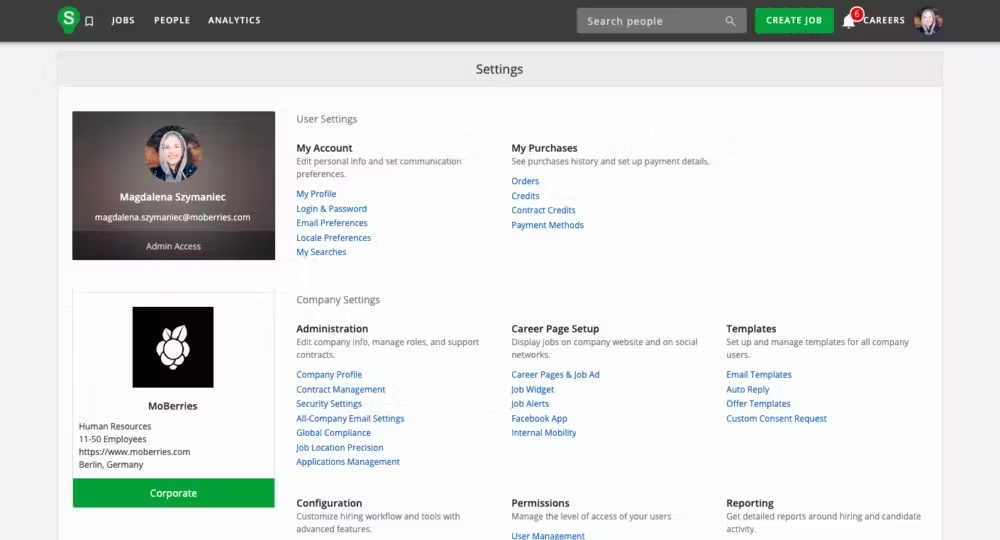
Step2: Connect MoBerries to SmartRecruiters
Login to your MoBerries account. Then go to More > Integrations > SmartRecruiters.
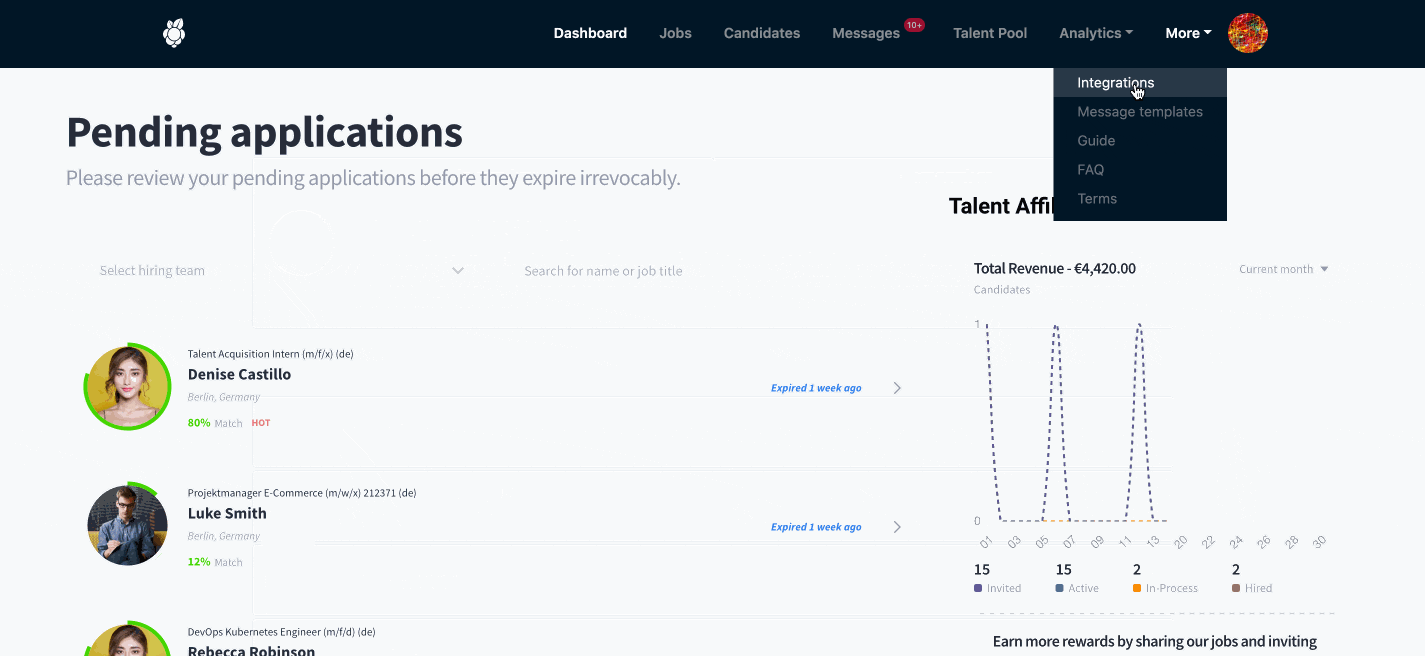
2. Select Job Import and Application Export
A. Job import
As a next step, you should select the integration settings.
For a successful integration, please make sure that your job postings exist on SmartRecruiters.
b. Applicant export
The main benefit of having the ATS integration is the automated export of the candidate profiles to your primary recruiting tool. MoBerries will push the application data with the candidates’ CVs and additional information into your ATS.
3. The workflow after setting up the integration
A. What happens to the jobs that I import to MoBerries from SmartRecruiters?
After connecting MoBerries to your ATS, jobs from ATS get imported in Jobs > Draft View. From here, you and your team members will have the possibility to review and fill in missing information and activate the position at any time.
B. Payment Model
During the activation process from Jobs > Draft View, you can opt to either activate the job within your Subscription or through our Pay per Hire Model. If you do not use our Subscription model, our Pay per Hire model will be the default option.
C. How can I deactivate the integration?
To disable the integration, log in to your MoBerries Account, go to More > Integrations, and click on SmartRecruiters > Disconnect.
4. Simply recommend non-MoBerries candidates to others
Help our system learn about your hiring preferences by sharing your unneeded candidates.
- Add MoBerries' sharing template into your SmartRecruiters rejection notification. You can find the template by clicking on the button "Email template" under "Referral Rewards" on the right-hand side of your MoBerries dashboard.
- Add your personal MoBerries referral link to your email template. You can find this on the right side of your MoBerries dashboard at " Affiliate App".
- On the Affiliate App dashboard, you can copy your referral link on the right side.
- Your template is ready to send! With every referred candidate you have the opportunity to lower your costs on MoBerries.
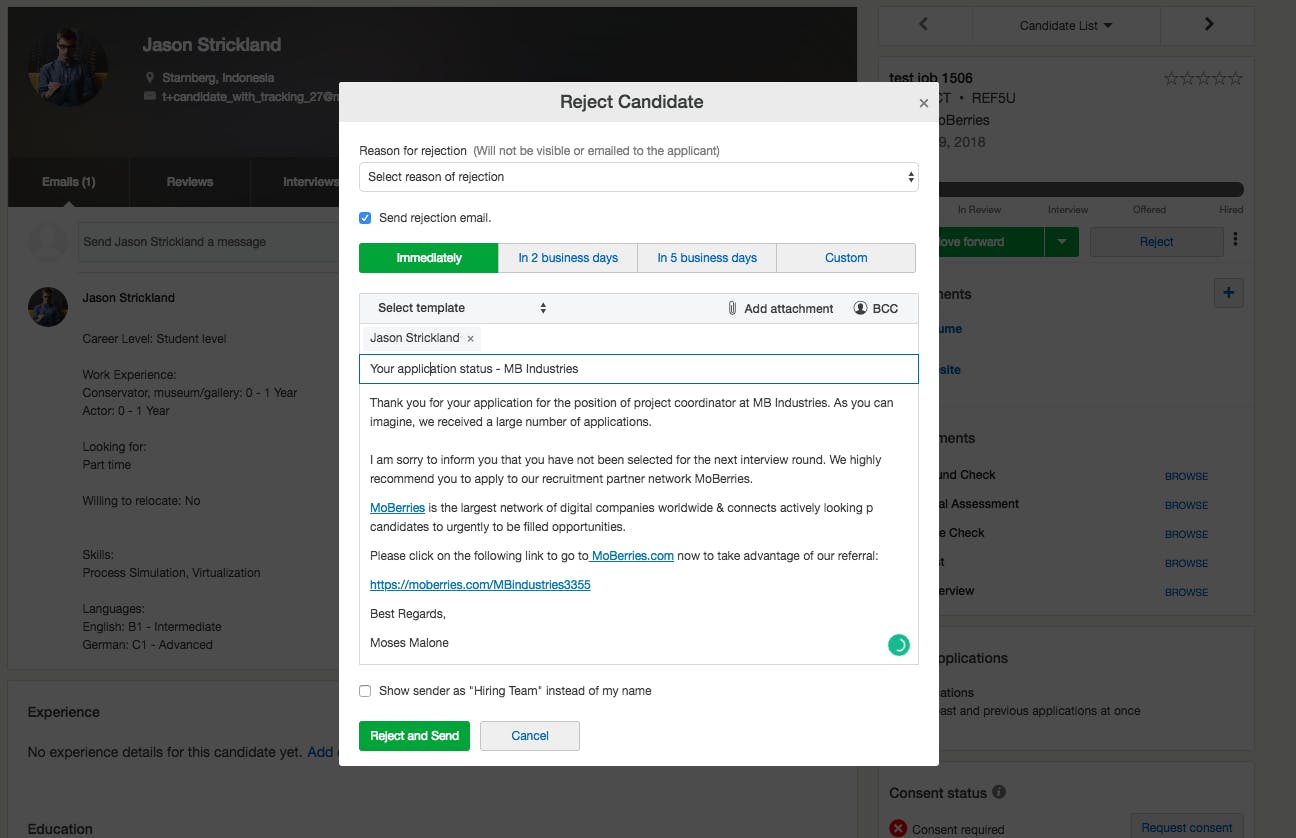
Referrals are part of our Monetization-Feature and allow our partners to draw value for the company and the screened candidate.
Do you have any questions?
If you still have questions, don’t hesitate to contact your partner manager via partners@moberries.com! In addition, you will find more information in our FAQs.


